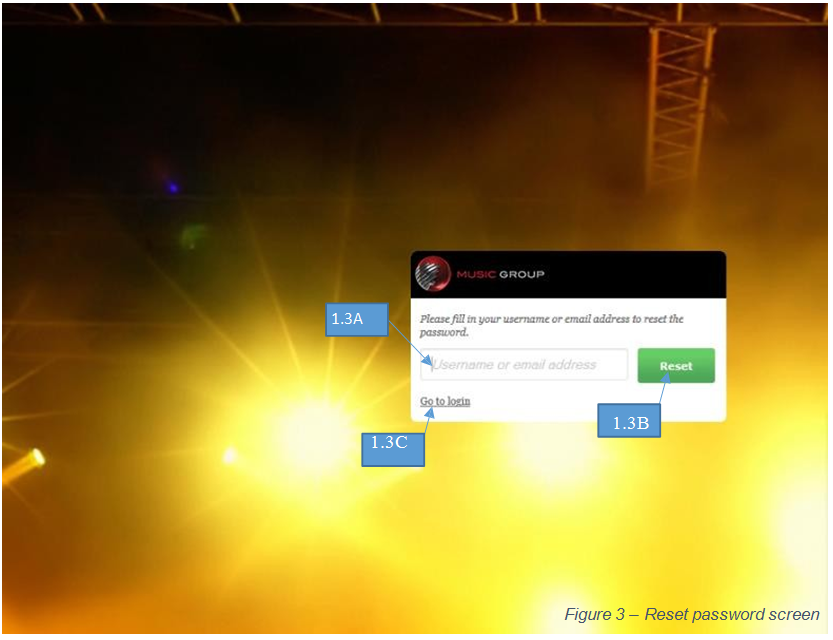Dealer Portal
This document serves as instructions for users of the system. The instructions will be accompanied by figures of screenshots and labels to indicate various workflow.
Logging on
Referring to Figure 1, enter your username (Label 1.1A), password (Label 1.1B) and click “Login” (Label 1.1C).
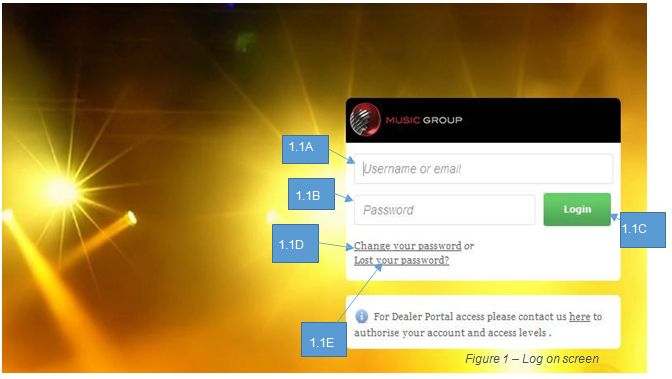
Change a Password
Referring to Figure 1, click on “Change your password” (Label 1.1D). In the subsequent screen, the users will be able to update their passwords.
To update a password (refer to Figure 2 from here onwards), Users must first input their existing username (Label 1.2A) and current password (Label 1.2B). User’s new password must be input and re-confirmed in fields 1.2C.
To confirm the changing of password, click on “reset” (Label 1.2D). Clicking on “Go to login” (Label 1.2E) will bring the user back to the initial log in page.
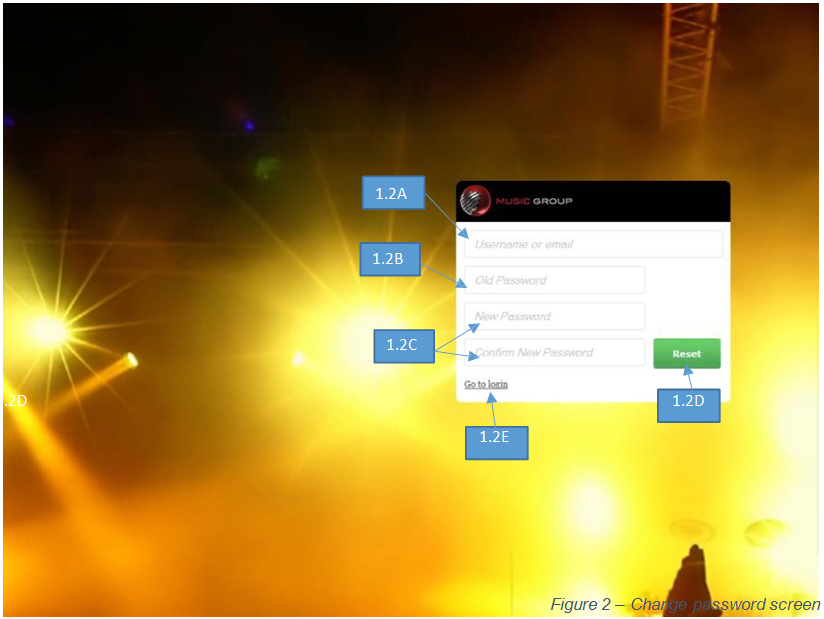
Reset a Lost Password
Referring to Figure 1, click on “Lost your password?” (Label 1.1E). Subsequently, the users will be enter their username/email address to reset their forgotten password.
To reset a password, refer to Figure 3. Users must input their existing username/email (Label 1.3A) and confirm the resetting of password by clicking on “reset” (Label 1.3B). The password reset process will then be emailed to the user.
Clicking on “Go to login” (Label 1.3C) will bring the user back to the initial log in page.